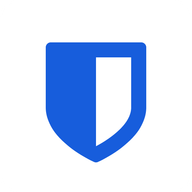Bitwarden
Bitwarden is the best password manager, hands down.

I have been using Bitwarden as my password manager for many years. If you're not using a password manager yet, it's time to do so. Let's dive in.
What is Bitwarden?
Bitwarden is a password manager that helps you to safely generate, save, and manage your logins on any browser or device. It is a trusted tool for both personal and business use.
Why use Bitwarden?
There are plenty of password managers out there, but the main reason people choose Bitwarden is because it is open-source, comes with great features and integrates well into browsers and devices.
Getting started
When you sign up for an account, you'll need to create a master password. This will be the password you use to access all other passwords that are generated in your account. My recommendation for creating a strong master password is putting a series of 5-6 random words together and commit them to memory. As a backup, have it written down somewhere under lock & key. Follow the directions to generate a good master password as described here.
Download & Install Bitwarden
Once you've signed up and created an account, it's time to download the Bitwarden app (on your mobile) and the Bitwarden browser extension (for your desktop). Log in to them using your email and master password.
Change your existing passwords
The idea is to have your password manager generate passwords for your login credentials that you use across the internet. No two logins credentials should have the same password. Your Google password shouldn't be the same as your Facebook password, for example. Every password to log in should be unique. Go through all the accounts you have and change the password to the one randomly generated by Bitwarden. Remember to save it in your password manager.
Read the documentation
Have a read through the starter guide here.
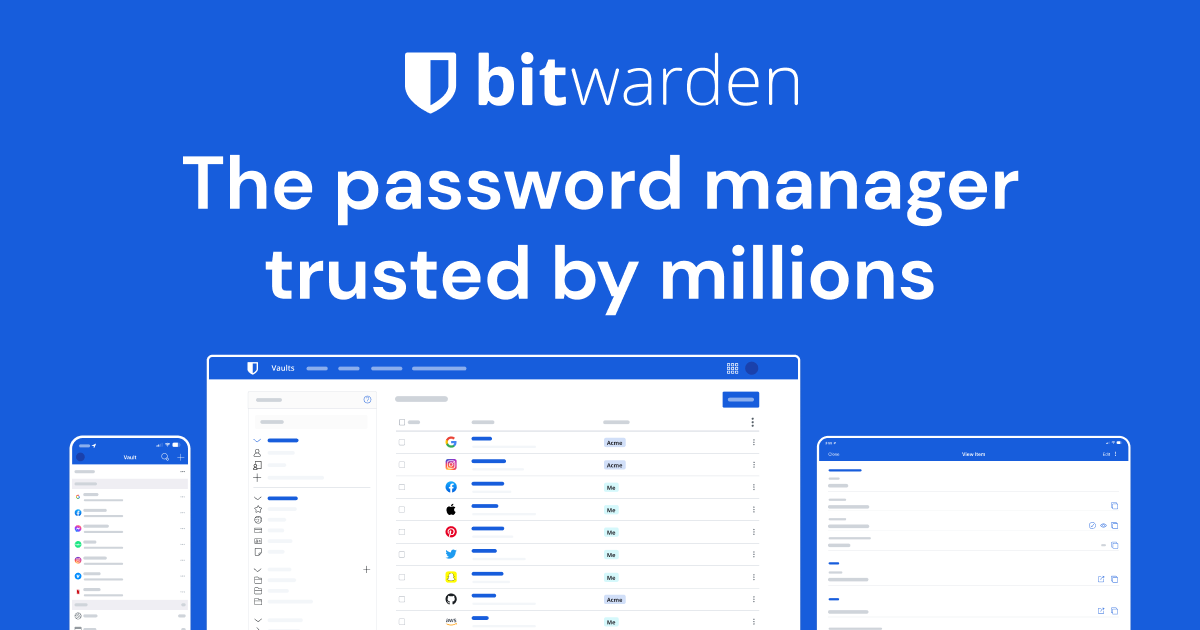
Tips & Tricks
- On your desktop browser with the Bitwarden extension installed, CTRL+SHIFT+L will auto-fill your login credentials on to websites, saving you time.
- Setup Bitwarden as an "Accessiblity" setting on your phone. This will allow you to auto-fill on credentials on your mobile device.
- Setup a PIN: instead of having to use your master password to log in to your Bitwarden extension every time, you can set up a PIN to login instead. On your phone, you can set up biometrics or PIN to log in to the app.
- If the Bitwarden server is down, no need to worry. Every device you are logged into stores a local copy of all your passwords, which you can use until such time as the server is back up again. Your existing passwords will always be accessible.
- You can import your Time Based One Time Passwords (TOTPs) into Bitwarden if you're a premium subscriber. When you auto-fill your credentials and the website asks for your TOTP code, it is automatically copied to your clipboard. Just paste it in.
Self hosting
Because Bitwarden is open source, you can self host your own instance using an unofficial fork called Vaultwarden. This comes with benefits such as premium features for free. It also comes with having to keep a server online, certificate management and taking responsibility for backups and redundancy.
Final thoughts
I have been using Bitwarden as my trusted password manager for years. Their software is open source, they conduct regular security audits and produce clean, polished software. Even though I don't use their server (I self host my own instance using Vaultwarden), I still have an account with Bitwarden just to support them for $10/year. I would highly recommend Bitwarden for personal or business use.